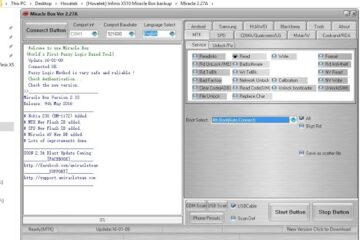Unlocking your Samsung device from the Factory Reset Protection (FRP) can be a daunting task, but with the right tools and guidance, it’s entirely achievable. Miracle Box, a powerful and versatile software, offers a straightforward solution to bypass FRP, allowing you to regain control of your device without losing important data. This step-by-step guide will walk you through the process, ensuring that you can easily and safely unlock your Samsung device. Whether you’re a tech enthusiast or a casual user, this guide will provide the clarity and confidence you need to navigate the FRP unlock process efficiently.
How to Remove Samsung FRP Using Miracle Box
Removing Samsung Factory Reset Protection (FRP) can be a challenging task, but with the right tools and steps, it can be accomplished. One of the most effective tools for this purpose is Miracle Box. This guide will walk you through the process of using Miracle Box to remove FRP from your Samsung device.
What is Samsung FRP?
Factory Reset Protection (FRP) is a security feature implemented by Samsung to prevent unauthorized users from bypassing the lock screen after a factory reset. When you factory reset a Samsung device, it will ask for the Google account credentials that were previously set up on the device. If you cannot provide these credentials, the device will remain locked.
What is Miracle Box?
Miracle Box is a powerful and versatile tool used by technicians and enthusiasts to perform various tasks on smartphones, including unlocking, flashing, and repairing. It is compatible with a wide range of devices, including Samsung, and can be used to remove FRP.
Preparing Your Device and Miracle Box
Before you begin the process of removing FRP, ensure that you have the following:
- Miracle Box Software: Download and install the latest version of Miracle Box from the official website.
- USB Cable: Use a high-quality USB cable to connect your device to the computer.
- Samsung USB Drivers: Install the latest Samsung USB drivers on your computer to ensure proper communication between the device and Miracle Box.
- Samsung Device: Ensure your device is in good working condition and has at least 50% battery charge.
Step-by-Step Guide to Remove Samsung FRP Using Miracle Box
Follow these detailed steps to remove FRP from your Samsung device using Miracle Box:
- Download and Install Miracle Box: Visit the official Miracle Box website and download the latest version of the software. Install it on your computer.
- Connect Your Device: Turn off your Samsung device and connect it to your computer using a USB cable. Ensure that the device is in Download Mode. To enter Download Mode, press and hold the Volume Down + Home + Power buttons simultaneously.
- Launch Miracle Box: Open Miracle Box on your computer. The software should automatically detect your connected device.
- Select the FRP Removal Option: In the main interface of Miracle Box, select the FRP Remove option. You may need to select the appropriate Model and IMEI for your device.
- Start the Process: Click on the Start button to initiate the FRP removal process. The software will communicate with your device and attempt to remove the FRP lock. This process may take a few minutes, so be patient.
- Reboot Your Device: Once the process is complete, Miracle Box will display a success message. Reboot your device to verify that the FRP lock has been removed.
Troubleshooting Common Issues
Here are some common issues you might encounter while trying to remove FRP using Miracle Box and how to resolve them:
- Device Not Detected: Ensure that the USB cable is properly connected and that the Samsung USB drivers are installed. Try using a different USB port or cable.
- FRP Removal Failed: If the FRP removal fails, try rebooting your device and repeating the process. Ensure that your device has sufficient battery charge and is in Download Mode.
- Software Issues: If Miracle Box crashes or displays errors, try reinstalling the software or updating to the latest version.
- Network Issues: Ensure that your computer has a stable internet connection, as Miracle Box may need to download additional files during the process.
- Device Locks Again: If the device locks again after a reboot, try performing a factory reset and then repeating the FRP removal process.
| Issue | Solution |
|---|---|
| Device Not Detected | Check USB cable, drivers, and USB port. Try a different cable or port. |
| FRP Removal Failed | Reboot the device and repeat the process. Ensure sufficient battery charge and Download Mode. |
| Software Issues | Reinstall or update Miracle Box to the latest version. |
| Network Issues | Ensure a stable internet connection for file downloads. |
| Device Locks Again | Perform a factory reset and repeat the FRP removal process. |
What does FRP lock mean on Samsung?
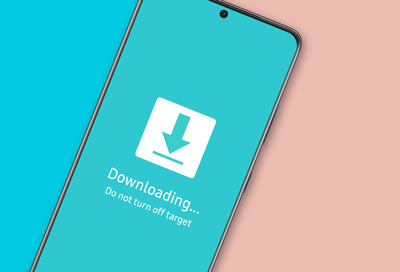
FRP Lock on Samsung: What Does It Mean?
FRP stands for Factory Reset Protection. It is a security feature introduced by Samsung to prevent unauthorized access to a device after a factory reset. When FRP is enabled, the device requires the Google account credentials that were used to set up the device initially. This ensures that only the legitimate owner can access the device after a reset, thereby preventing theft and misuse.
How Does FRP Lock Work on Samsung Devices?
FRP lock works by requiring the user to enter the Google account and password that was used to set up the device. If the correct credentials are not provided, the device remains locked and unusable. This feature is particularly useful in preventing unauthorized access if the device is lost or stolen. The process typically involves:
- Performing a factory reset on the device.
- Upon reboot, the device prompts for the Google account credentials.
- If the correct credentials are entered, the device unlocks and can be used normally.
- If the wrong credentials are entered multiple times, the device may become permanently locked, requiring further action from the user.
How to Bypass FRP Lock on Samsung Devices?
Bypassing FRP lock is not recommended as it can be illegal and void the warranty. However, if you have a valid reason, such as inheriting a device or purchasing a second-hand device, there are a few methods to consider:
- Contact the Previous Owner: The easiest and most legal way is to get the Google account credentials from the previous owner.
- Google Account Recovery: Use the Google account recovery options to regain access to the account.
- Factory Reset Again: Sometimes, performing another factory reset can help, but this is not guaranteed.
- Contact Samsung Support: Samsung may be able to assist you in unlocking the device if you provide proof of purchase or ownership.
Consequences of Not Resolving FRP Lock
If you do not resolve the FRP lock on a Samsung device, several consequences may arise:
- Device Unusability: The device remains locked and cannot be used for any functions.
- Loss of Value: A locked device has significantly less value if you try to sell it.
- Legal Issues: Attempting to bypass the lock without proper authorization can lead to legal trouble.
- Warranty Issues: Any unauthorized attempts to bypass the lock can void the device’s warranty.
Preventing FRP Lock on Samsung Devices
To avoid encountering FRP lock, follow these steps:
- Use a Reliable Google Account: Always use a Google account that you have access to and can remember the credentials for.
- Keep Backup Credentials: Store your Google account credentials in a secure place.
- Disable FRP Before Selling: If you plan to sell your device, disable FRP by performing a factory reset and signing out of your Google account.
- Regularly Update Your Device: Keep your device updated to the latest software to ensure all security features are functioning correctly.
FAQs
What is Samsung FRP and Why is It Important?
FRP stands for Factory Reset Protection, a security feature implemented by Samsung to protect user data. When a device undergoes a factory reset, the FRP ensures that the device cannot be used until the user enters the credentials of the Google account that was previously registered on the device. This feature is crucial in preventing unauthorized access and protecting user privacy. However, it can sometimes pose a challenge for users who need to reset their devices or for technicians working on second-hand devices.
How Does Miracle Box Help in Removing Samsung FRP?
Miracle Box is a powerful tool designed for Android device repair and management. It offers a wide range of functions, including the ability to bypass or remove FRP locks. By using Miracle Box, users can remove the FRP lock without needing the original Google account credentials. This tool is particularly useful for technicians and advanced users who need to unlock devices for repair or resale purposes. The process involves connecting the device to the Miracle Box via USB, selecting the appropriate function, and following the on-screen instructions.
What Are the Risks and Precautions When Using Miracle Box to Remove FRP?
While Miracle Box is a valuable tool, there are several risks and precautions to be aware of. One of the main risks is the potential for bricking the device if the process is not performed correctly. Additionally, removing FRP can void the warranty of the device, and it may also violate the terms of service of the device manufacturer. To minimize these risks, it is essential to follow the instructions carefully, ensure that the device is properly connected, and use the latest version of Miracle Box. It is also advisable to back up any important data before attempting to remove the FRP lock.
Can I Remove Samsung FRP Without Using Miracle Box?
While Miracle Box is a popular and effective tool for removing FRP, there are other methods available. For example, some users may be able to reset the FRP lock by using the original Google account credentials or by performing a factory reset through the device’s recovery mode. However, these methods may not always be feasible, especially if the original account information is not available. In such cases, using a specialized tool like Miracle Box is often the most reliable solution. It is important to explore all options and choose the method that best suits your specific situation and technical expertise.